Master VMware 2V0-51.23 Exam with Reliable Practice Questions
Which vCenter privileges are required only for instant clones VMs with a Trusted Platform Module (vTPM) device?
Correct : B
A Trusted Platform Module (vTPM) is a virtualized version of a physical TPM device that provides enhanced security for virtual machines. A vTPM device can be added to a virtual machine to enable features such as encryption, attestation, and key management. A vTPM device requires a Key Management Server (KMS) to store and manage the encryption keys.
To create instant clones VMs with a vTPM device, the vCenter Server user must have certain privileges in addition to those required for instant clones without a vTPM device. One of these privileges is Manage KMS, which allows the user to perform cryptographic operations on the vTPM device, such as cloning, decrypting, encrypting, migrating, and registering. The Manage KMS privilege is part of the Cryptographic operations privilege group on vCenter Server.
The other options are not required only for instant clones VMs with a vTPM device:
Upgrade virtual machine compatibility: This privilege allows the user to upgrade the virtual hardware version of a virtual machine to support new features and capabilities. This privilege is required for instant clones VMs regardless of whether they have a vTPM device or not.
Configure Host USB device: This privilege allows the user to configure USB devices on an ESXi host and attach them to a virtual machine. This privilege is not related to vTPM devices or instant clones VMs.
Manage custom attributes: This privilege allows the user to create, edit, and delete custom attributes for vCenter Server objects. Custom attributes are user-defined fields that can store additional information about objects. This privilege is not related to vTPM devices or instant clones VMs.
Start a Discussions
Where are exclusions specified for Writable Volumes to prevent App Volumes from persisting specific data between sessions?
Correct : A
Writable Volumes are user-specific virtual disks that store user-installed applications, data, and settings. App Volumes is a real-time application delivery system that uses Writable Volumes to deliver applications that are not multi-user aware. However, sometimes it might be necessary to prevent App Volumes from persisting specific data between sessions, such as temporary files, application updates, or registry keys. To do this, administrators can specify exclusions for Writable Volumes in a policy file called snapvol.cfg.
The snapvol.cfg file is a text file that contains policy settings for App Volumes. These settings determine which files and registry keys are captured or excluded by App Volumes. The snapvol.cfg file can be customized by administrators to suit different needs and scenarios. The snapvol.cfg file can be applied to both application packages and Writable Volumes.
To specify exclusions for Writable Volumes, administrators can use the following keywords in the snapvol.cfg file:
exclude_uwv_file: This keyword excludes a file or folder path from being persisted on a Writable Volume. For example, exclude_uwv_file=\Program Files (x86)\Notepad++ excludes the folder location of Notepad++ from being overwritten during an update.
exclude_uwv_reg: This keyword excludes a registry key or value from being persisted on a Writable Volume. For example, exclude_uwv_reg=\REGISTRY\MACHINE\SOFTWARE\Notepad++ excludes the registry location of Notepad++ from being overwritten during an update.
The snapvol.cfg file must be uploaded to the Writable Volume by using the Update Writable Volumes feature in App Volumes Manager. The exclusions will take effect after the user logs off and logs back in to the desktop.
The other options are not valid files for specifying exclusions for Writable Volumes:
config.ini: This file is used to configure the App Volumes agent settings, such as the App Volumes Manager address, the logging level, and the SSL certificate validation.
svservice.log: This file is used to record the App Volumes agent log messages, such as the agent status, the package attachment, and the error messages.
json.cfg: This file does not exist in App Volumes.
Start a Discussions
Refer to the exhibit.
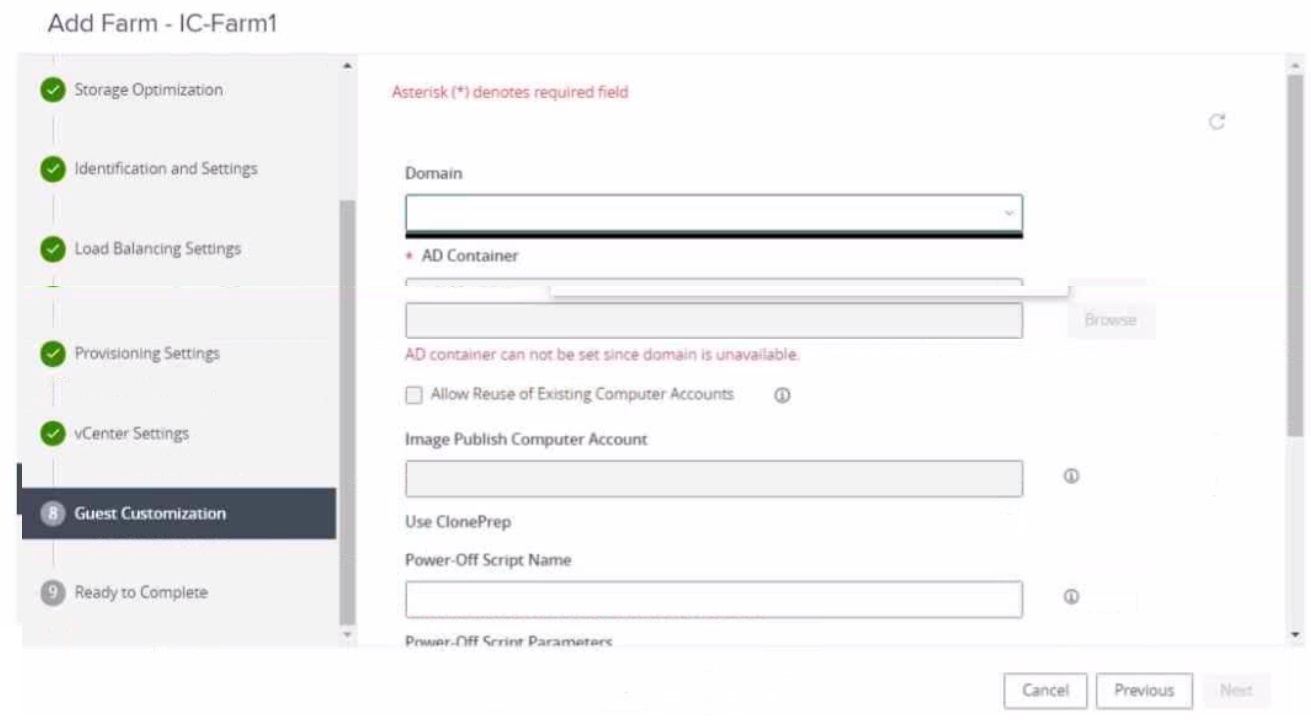
An administrator is trying to create an automated farm of instant-clone virtual machines using the Add Farm wizard. The administrator cannot proceed beyond the page displayed in the exhibit.
Which of the following could be the reason for the issue?
Correct : B
The reason for the issue is that the administrator may not have added an instant clone domain administrator to VMware Horizon. This is a requirement for creating an automated farm of instant-clone virtual machines using the Add Farm wizard.
An instant clone domain administrator is a user account in Microsoft Active Directory that allows Connection Server to perform certain operations related to instant clones in Active Directory, such as joining instant-clone virtual machines to the domain, creating computer accounts, and deleting computer accounts. The administrator must create and configure this account in Active Directory and then specify the user name and password in VMware Horizon.
To add an instant clone domain administrator to VMware Horizon, the administrator needs to follow these steps:
In the Horizon Console, select Settings > Domains > Domain Accounts.
Click Add.
Enter the domain, user name, and password for the instant clone domain administrator.
After adding the instant clone domain administrator to VMware Horizon, the administrator can proceed with creating an automated farm of instant-clone virtual machines using the Add Farm wizard.
The other options are not the reason for the issue:
In the Add Farm wizard, the administrator may not have selected Automated Farm as farm type: This option is not relevant to the issue, as the farm type selection is done in a later page of the Add Farm wizard, after selecting the domain and the AD container. The page displayed in the exhibit is the Identification and Settings page, which is the first page of the Add Farm wizard.
The administrator did not prepare a RDSH golden image snapshot: This option is not relevant to the issue, as the RDSH golden image snapshot selection is done in a later page of the Add Farm wizard, after selecting the domain and the AD container. The page displayed in the exhibit is the Identification and Settings page, which does not require a RDSH golden image snapshot.
The administrator did not add the RDSH golden image to the correct domain: This option is not relevant to the issue, as the RDSH golden image domain selection is done in a later page of the Add Farm wizard, after selecting the domain and the AD container. The page displayed in the exhibit is the Identification and Settings page, which does not require a RDSH golden image domain.
Start a Discussions
A user is complaining that each time they logon they need to change the settings for the e-mail client.
Which three options can an administrator deploy to make sure the user's settings are being saved? (Choose three.)
Correct : A, C, D
The user's problem is that their settings for the e-mail client are not being saved across sessions. This means that their user profile, which contains their personal data, settings, and preferences, is not being preserved or synchronized properly. To solve this problem, the administrator can deploy one or more of the following options to manage user profiles in Horizon:
VMware App Volumes Writable Volumes: This option allows users to store user-installed applications, data, and settings on a disk independent of the VM. Writable volumes can be attached to desktops along with application packages, and they can isolate the user-installed applications from the system-installed applications. Writable volumes can also be configured to capture specific files and registry keys by using the snapvol.cfg policy file. This option can help users retain their e-mail client settings on a writable volume that is attached to their desktop at each login.
Persona Management: This option allows administrators to manage user profiles by using a remote repository that stores user profiles. Persona Management synchronizes the user profile between the remote repository and the local desktop at login, logout, and at regular intervals during the session. Persona Management also supports profile redirection, which allows administrators to redirect certain folders in the user profile to a network share or a writable volume. This option can help users access their e-mail client settings from the remote repository or the redirected folder at each login.
VMware Dynamic Environment Manager: This option allows administrators to manage user profiles and policies by using a central share that stores user configuration files. Dynamic Environment Manager captures and applies user settings and preferences based on conditions and triggers, such as location, device, or application launch. Dynamic Environment Manager also supports profile archives, which allow administrators to back up and restore user profiles on demand or on schedule. This option can help users apply their e-mail client settings from the central share or the profile archive at each login.
The other options are not valid options for managing user profiles in Horizon:
Roaming Profiles: This option is a native Windows feature that allows users to access their user profile from any computer in a domain by storing it on a network share. However, this option is not recommended for Horizon because it can cause long login times, profile corruption, and data loss due to its synchronous and overwrite behavior. Roaming profiles are also incompatible with instant clones and linked clones.
Flexible profiles: This option does not exist in Horizon or Windows. It might be confused with Flex Profiles, which is a third-party product from Liquidware that provides profile management solutions similar to Dynamic Environment Manager.
Start a Discussions
A Horizon administrator does not see the health status for the Unified Access Gateways (UAG) they configured in the Horizon Console.
What two options could be causing the issue? (Choose two.)
Correct : B, E
If the Horizon Console does not display the health status of configured Unified Access Gateways (UAGs), it could be due to improper firewall configuration blocking traffic on port 443, which is essential for secure communication. Additionally, a discrepancy between the system name in UAG and the name entered in the Horizon Console can also prevent the console from correctly retrieving and displaying the UAG's health status.
Start a Discussions