Master UiPath-ADPv1 Exam with Reliable Practice Questions
What is the functionality of the Include Subfolders filter in the Monitoring pages when a modern folder is selected?
Correct : B
The Monitoring pages in UiPath Orchestrator are pages that provide information and statistics about the performance and health of your robots, processes, queues, and jobs. You can access the Monitoring pages from the left menu in Orchestrator, under the Monitoring section.
The Include Subfolders filter in the Monitoring pages is a filter that allows you to select whether the contents of the selected folder's subfolders are displayed in the Monitoring pages. This filter is available when a modern folder is selected from the Folder drop-down list. A modern folder is a type of folder in Orchestrator that supports dynamic and fine-grained permission management, as well as folder-level isolation of data, processes, and execution.
When the Include Subfolders filter is checked, the Monitoring pages display the data for the selected folder and all its subfolders. For example, if you select a modern folder called Sales and check the Include Subfolders filter, the Monitoring pages will show the data for the Sales folder and all its subfolders, such as Sales-East, Sales-West, Sales-North, and Sales-South. This way, you can get a comprehensive view of the performance and health of your robots, processes, queues, and jobs across multiple subfolders.
When the Include Subfolders filter is unchecked, the Monitoring pages display the data only for the selected folder. For example, if you select a modern folder called Sales and uncheck the Include Subfolders filter, the Monitoring pages will show the data only for the Sales folder, excluding its subfolders. This way, you can get a focused view of the performance and health of your robots, processes, queues, and jobs within a specific folder.
The correct answer is B. It allows you to select whether the contents of the selected folder's subfolders are displayed. This statement accurately describes the functionality of the Include Subfolders filter in the Monitoring pages when a modern folder is selected.
The other options are not correct statements. Option A is incorrect, because the Include Subfolders filter does not allow you to choose between background and foreground processes for the displayed data. Background and foreground processes are types of processes that run in the background or foreground of the robot machine, respectively. You can filter the displayed data by process type using the Process Type filter in the Monitoring pages. Option C is incorrect, because the Include Subfolders filter does not enable you to sort the displayed data based on job priorities. Job priorities are levels of importance that are assigned to jobs when they are created or triggered, such as High, Normal, or Low. You can sort the displayed data by job priority using the Sort By drop-down list in the Monitoring pages. Option D is incorrect, because the Include Subfolders filter does not allow you to allocate licenses per machine for the displayed data. Licenses are resources that are consumed by robots, processes, or users when they perform certain actions in Orchestrator. You can allocate licenses per machine using the License Allocation page in Orchestrator.
Start a Discussions
A developer has created a variable of type List of Strings named "Users_List", and initialized it with an empty list: "Users_List = new List(Of String)".
What is printed in the log message after the following Invoke Code is executed?
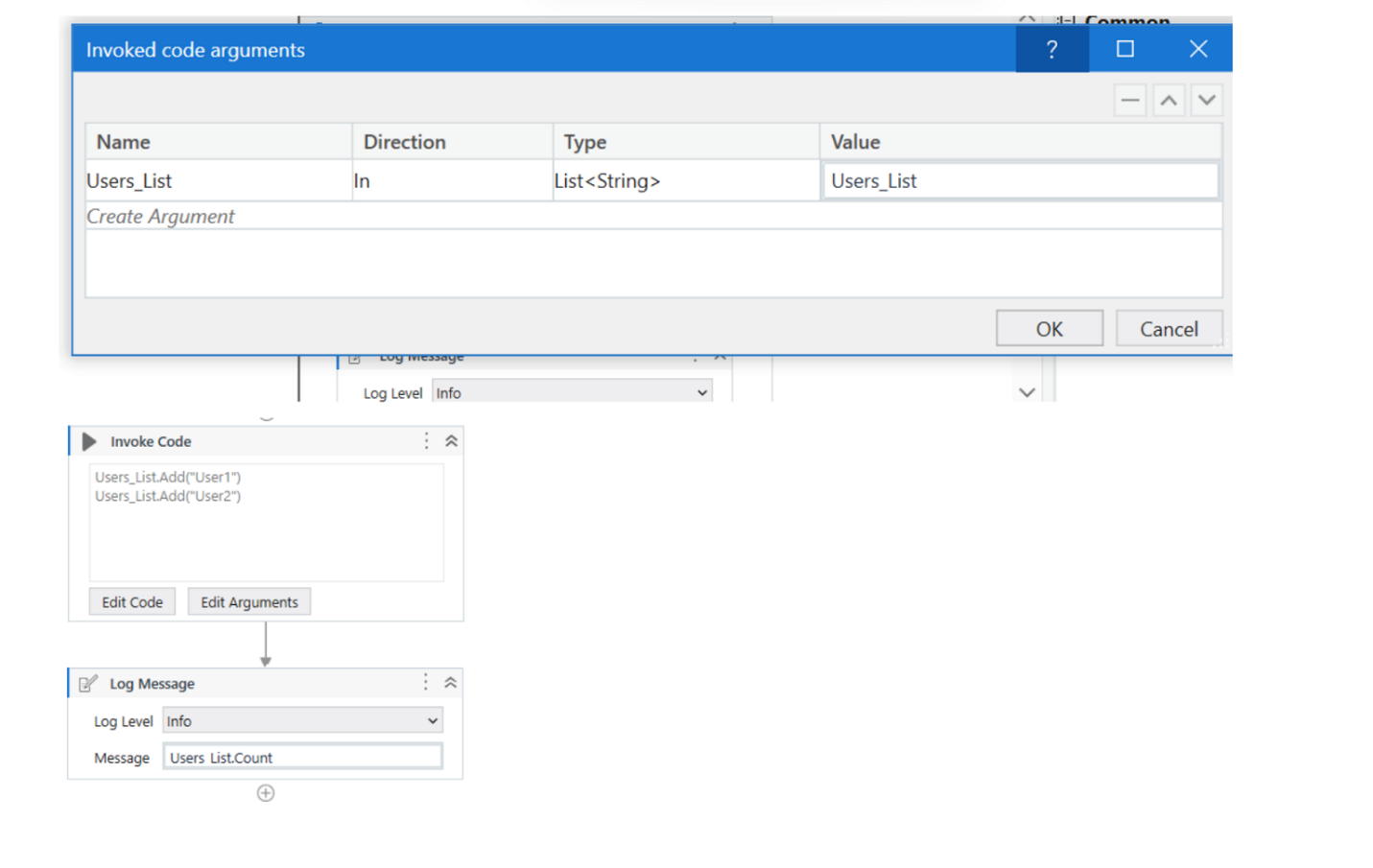
Correct : B
The screenshot shows an 'Invoke Code' activity in UiPath with the following VB.NET code:
Users_List.Add('User1')
Users_List.Add('User2')
According to the given information, the 'Users_List' variable is a List of Strings that has been initialized with an empty list before the Invoke Code activity is run. The code within the Invoke Code activity is adding two strings: 'User1' and 'User2' to the 'Users_List'.
The Log Message activity following the Invoke Code is attempting to log the count of items in 'Users_List', which would be the number of elements contained in the list at that time.
Given the steps that have been described, after the Invoke Code activity has run, the 'Users_List' will contain two elements ('User1' and 'User2'). Therefore, the log message will print the count of items in the list, which is:
B . 2
So the correct answer is B, as the 'Users_List' will have two elements and Users_List.Count will return the number 2.
The Invoke Code activity is used to execute VB.NET or C# code within a UiPath workflow1. The activity has the following properties:
Code: The code that is to be executed.This field supports only strings and String variables1.
Language: The language that the code is written in.The available options are VBNet and CSharp1.
Arguments: The parameters that can be passed to and from the code1.
In this question, the developer has created a variable of type List of Strings named ''Users_List'', and initialized it with an empty list: ''Users_List = new List(Of String)''. Then, the developer has used the Invoke Code activity to execute the following code:
Users_List.Add(''User1'') Users_List.Add(''User2'')
This code adds two items (''User1'' and ''User2'') to the ''Users_List'' variable. After the Invoke Code activity, the developer has used the Log Message activity to print the count of items in the ''Users_List'' variable, using the expression ''Users_List.Count.ToString''.This expression returns the number of items in the list as a string2. Therefore, the log message will print ''2'', as there are two items in the list
Start a Discussions
Considering a process developed using REFramework, if the status of a transaction was set to "Failed" with the ErrorType specified as "Business", the process will transition to which state?
Correct : C
The REFramework is a project template based on State Machines, which follows the best practices regarding logging, exception handling, application initialization, and others1. The REFramework uses a queue in Orchestrator to store the transaction items, which are the units of data that need to be processed by the automation process1. The status of a transaction item can be set to Failed or Successful using the Set Transaction Status activity, which also allows specifying the ErrorType as Business or Application2. A Business ErrorType indicates that the transaction failed due to a business rule exception, such as invalid or incomplete data2. An Application ErrorType indicates that the transaction failed due to an application exception, such as a system error or a timeout2.
The REFramework has four main states: Init, Get Transaction Data, Process Transaction, and End Process1. The process transitions between these states based on the conditions and triggers defined in the state machine1. The process starts with the Init state, where the application is initialized and the Config file is read1. Then, the process moves to the Get Transaction Data state, where the next transaction item is retrieved from the queue1. If there is a transaction item available, the process moves to the Process Transaction state, where the main logic of the automation is executed1. If the transaction is processed successfully, the status is set to Successful and the process returns to the Get Transaction Data state1. If the transaction fails due to a Business ErrorType, the status is set to Failed and the process also returns to the Get Transaction Data state, without retrying the transaction1. If the transaction fails due to an Application ErrorType, the status is set to Failed and the process retries the transaction until the maximum number of retries is reached1. If there is no transaction item available, or if the maximum number of retries is reached, or if a System Error occurs, the process moves to the End Process state, where the application is closed and the final report is generated1.
Therefore, considering a process developed using REFramework, if the status of a transaction was set to ''Failed'' with the ErrorType specified as ''Business'', the process will transition to the Get Transaction Data state, where it will fetch the next transaction item from the queue.
Start a Discussions
What is the main function of the UiPath Remote Runtime component?
Correct : A
The UiPath Remote Runtime component is a component that facilitates the communication between a remote application or desktop, such as Citrix Virtual Apps, and the dedicated UiPath extension -- the UiPath Extension for Citrix, the UiPath Extension for Windows Remote Desktop and Apps, or the UiPath Extension for VMware Horizon1. It gathers information about the targeted UI elements of the remote applications and sends them to the corresponding extension, so that selectors are natively generated in UiExplorer1. The UiPath Remote Runtime component is required to establish the connection between an application or desktop server and a corresponding UiPath extension installed on a client machine, where Studio is installed1. This way, selectors are natively generated on the client machine, without having to rely on OCR and image recognition activities1. .
Start a Discussions
What is the purpose of the Capture All Elements feature in Object Repository?
Correct : C
The Object Repository is a feature of UiPath Studio that allows you to store and manage UI elements that are used in your automation projects. You can create and edit UI descriptors for the UI elements, and reuse them across multiple workflows and projects. The Object Repository supports both the default UI framework and the Computer Vision framework for identifying UI elements.
The Computer Vision framework is a technology that uses artificial intelligence and machine learning to analyze the UI of any application and provide reliable selectors for the UI elements. The Computer Vision framework can handle complex and dynamic UIs that are not supported by the default UI framework, such as Citrix, SAP, or PDF applications.
The Capture All Elements feature in Object Repository is a feature that allows you to capture all the available elements of an application using the Computer Vision technology. You can use this feature to quickly and easily create UI descriptors for all the UI elements on the screen, without having to indicate each element individually. You can access this feature by clicking the Capture All Elements button on the Object Repository ribbon tab, or by using the Capture All Elements activity in the workflow.
The Capture All Elements feature has the following benefits:
It saves time and effort by capturing all the UI elements in one go, instead of indicating each element separately.
It ensures consistency and accuracy by using the same Computer Vision technology and selector logic for all the UI elements.
It allows you to edit, rename, or delete the UI descriptors after capturing them, and customize them according to your needs.
It enables you to reuse the UI descriptors across multiple workflows and projects, and share them with other developers.
The correct answer is C. To capture all the available elements of an application using the Computer Vision technology. This statement accurately describes the purpose of the Capture All Elements feature in Object Repository.
The other options are not correct statements. Option A is incorrect, because the Capture All Elements feature does not capture the selected elements of an application, but all the available elements. It also does not capture the elements from multiple screens simultaneously, but only from the current screen. Option B is incorrect, because the Capture All Elements feature does not capture the selected elements of an application, but all the available elements. Option D is incorrect, because the Capture All Elements feature does not capture the elements from multiple screens simultaneously, but only from the current screen.
Start a Discussions