Master Dell EMC D-OME-OE-A-24 Exam with Reliable Practice Questions
Refer to Exhibit:
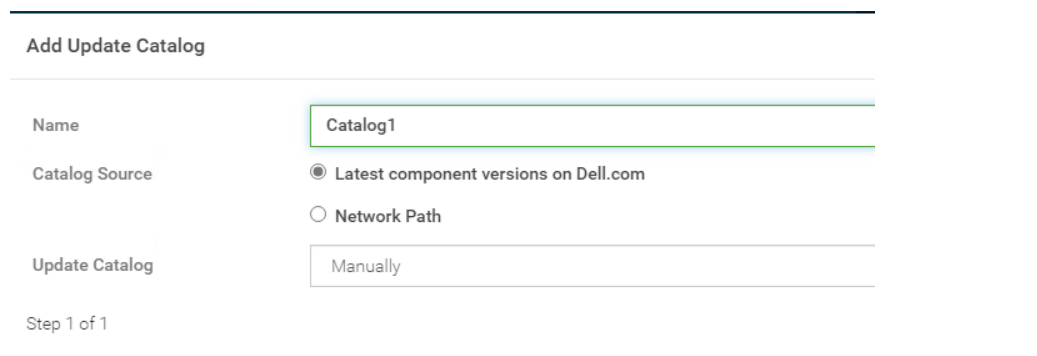
An OpenManage Enterprise environment contains both Dell EMC 13G and 14G PowerEdge servers and an online catalog that is configured as shown.
A Device Manager is tasked with creating a firmware baseline using Catalog1 for all the server infrastructure. During the task, they find that they are only able to select the 14G PowerEdge servers in
the environment.
What is causing the problem?
Correct : B
Understanding the Catalog Configuration: The online catalog, as shown in the exhibit, is configured to source the latest component versions from Dell.com. This catalog is named 'Catalog1'.
Identifying the Issue: The Device Manager is unable to select 13G PowerEdge servers when creating a firmware baseline using Catalog1. This indicates that the catalog lacks firmware for 13G servers.
Catalog Contents: Since Catalog1 is set to pull the latest component versions, it is likely that it only includes firmware for the most recent, supported server generations, which in this case appears to be the 14G PowerEdge servers.
Firmware Baseline Creation: Firmware baselines are created to standardize the firmware versions across the server infrastructure. If certain server generations are not included in the catalog, they cannot be selected for the baseline.
Reference to Dell OpenManage Documentation: Dell OpenManage documentation would typically explain how catalogs are associated with server generations and their firmware. It would state that if a catalog does not contain firmware for a particular generation, servers from that generation cannot be included in the baseline.
The exhibit provided context for the issue at hand, showing that Catalog1 is likely tailored for 14G servers, hence the absence of 13G server firmware. This aligns with standard practices for managing server firmware where catalogs are generation-specific to ensure compatibility and supportability.
Start a Discussions
In OpenManage Enterprise which type of custom group should be used for a list of devices that update based on specific properties of discovered systems?
Correct : C
In OpenManage Enterprise, custom groups can be created to organize devices based on various criteria. For a list of devices that update automatically based on specific properties of discovered systems, the appropriate type of custom group to use is a Dynamic group.
Here's a detailed explanation:
Static Groups: These groups are manually created and managed. Devices must be manually added or removed, and the group does not update based on changes to device properties.
Dynamic Groups: These groups are automatically updated based on predefined criteria or properties. When a device meets the criteria, it is automatically included in the group, and if it no longer meets the criteria, it is removed.
Discovery Groups: These are typically used for organizing devices based on the method of discovery or during the initial discovery phase.
Query Groups: While these groups can be based on specific queries, they are not automatically updated like Dynamic groups.
This information is based on the functionalities provided by Dell EMC OpenManage Enterprise, as outlined in the official documentation. It is always recommended to refer to the latest OpenManage Enterprise documentation for the most current features and procedures.
Start a Discussions
An Implementation Engineer has deployed 20 PowerEdge R740 servers using a deployment template called PER740_V1. An OpenManage Enterprise administrator validates the work using the
Baseline Compliance feature. When the administrator goes to the Compliance tab and selects Create Baseline, PER740_V1 is not in the list of available templates.
What is the most likely cause for this issue?
Correct : D
The most likely cause for the PER740_V1 template not appearing in the list of available templates when creating a baseline in OpenManage Enterprise is that the PER740_V1 compliance template has not been imported into the system.
Here's a detailed explanation:
Template Availability: For a deployment template to be used for baseline compliance, it must first be imported into OpenManage Enterprise.
Compliance Feature: The Baseline Compliance feature compares the current firmware and settings of servers against a known good baseline (the template) to determine compliance.
Import Process: If the template is not listed, it suggests that the import process was not completed or the template was not designated as a compliance template within the system.
Checking Import Status: Administrators can verify whether a template has been imported by checking the template management section within OpenManage Enterprise.
It's important to note that while other options might seem plausible, they typically would not prevent a template from being listed. For example:
Option A: Even if a template is assigned to a compliance job, it should still appear in the list of available templates.
Option B: Read-only attributes would not affect the listing of the template.
Option C: Systems being already compliant does not remove the template from the list; it would simply show that the systems are compliant with that template.
Start a Discussions
What is the minimum warranty level required for the SupportAssist adapter to monitor the hardware status of a managed server?
Correct : A
The minimum warranty level required for the SupportAssist adapter to effectively monitor the hardware status of a managed server is ProSupport Plus. This level of service provides the most comprehensive support features, including proactive and predictive support capabilities that are essential for hardware monitoring.
Here's the rationale for this answer:
While SupportAssist can still function with other warranty levels, ProSupport Plus ensures the full utilization of its capabilities, especially for critical hardware status monitoring and automated support case generation. It's important to have the appropriate level of warranty to ensure that servers are monitored effectively and support is provided promptly when issues are detected.
Start a Discussions
Which status is shown if you onboard a server with an account that lacks administrative privileges?
Correct : A
In Dell OpenManage Enterprise, when a server is onboarded using an account that lacks administrative privileges, the status shown is ''Monitored.'' This status implies that the server has reduced device permissions compared to the ''Managed'' status, which would require administrator privileges.
Here's a detailed explanation:
Managed with alerts: This status would imply that the server is fully managed and that alerts can be configured and received, which requires administrative privileges.
Managed: This status is assigned to servers that are fully managed with administrative credentials, allowing for a full range of management tasks.
Monitored with limited actions: While this status is not explicitly mentioned in the provided search results, it would suggest a similar level of access as ''Monitored'' but with some additional limited actions available.
The distinction between these statuses is important for IT administrators who need to decide the level of access and control they require over the servers. For servers that only need to be monitored without full management capabilities, providing lower-privileged credentials is a common practice.
Start a Discussions